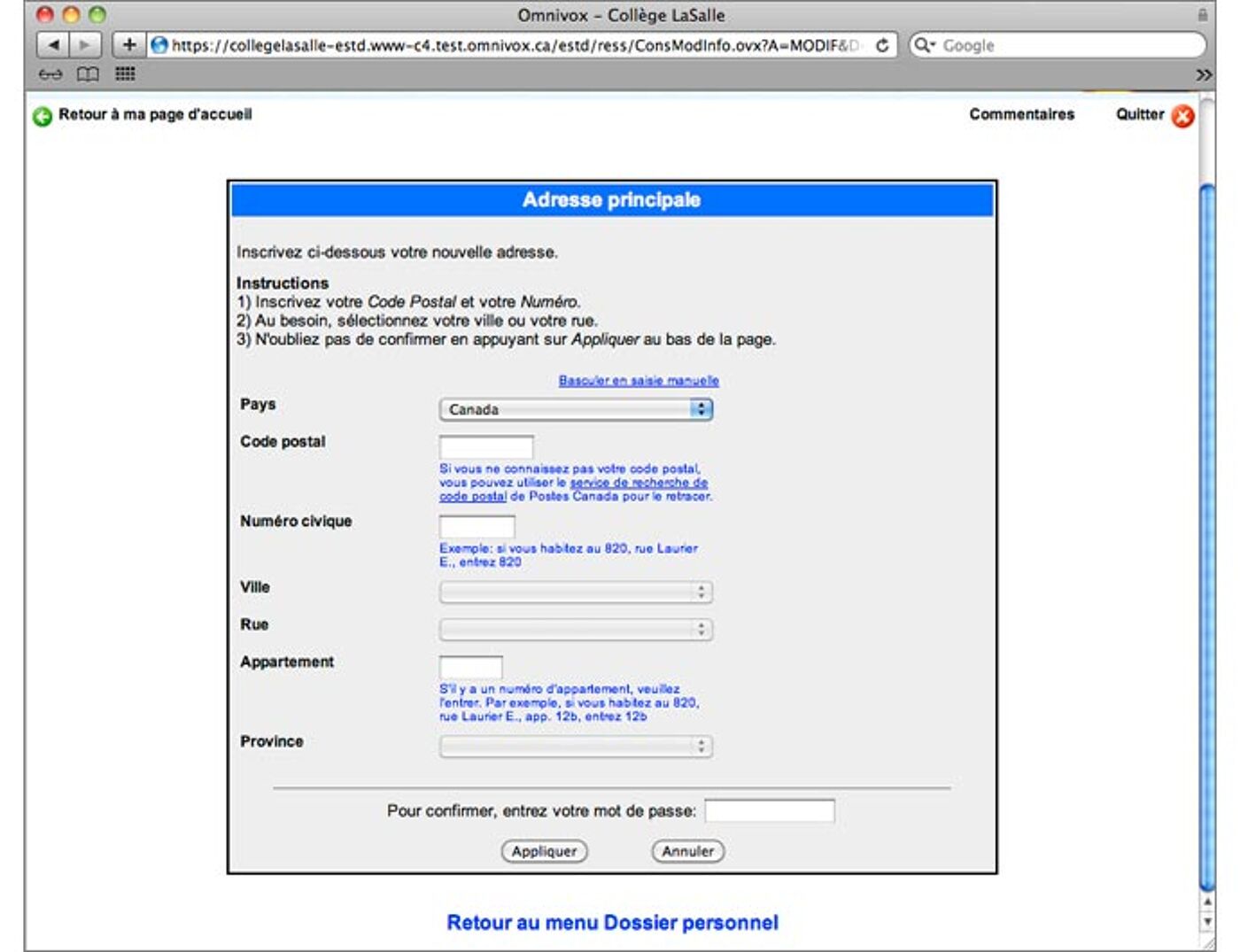Omnivox Guide
Open your Omnivox account
Step 1 : Visit https://cli-maroc.omnivox.ca
Step 2 : Click Comment accéder à Omnivox
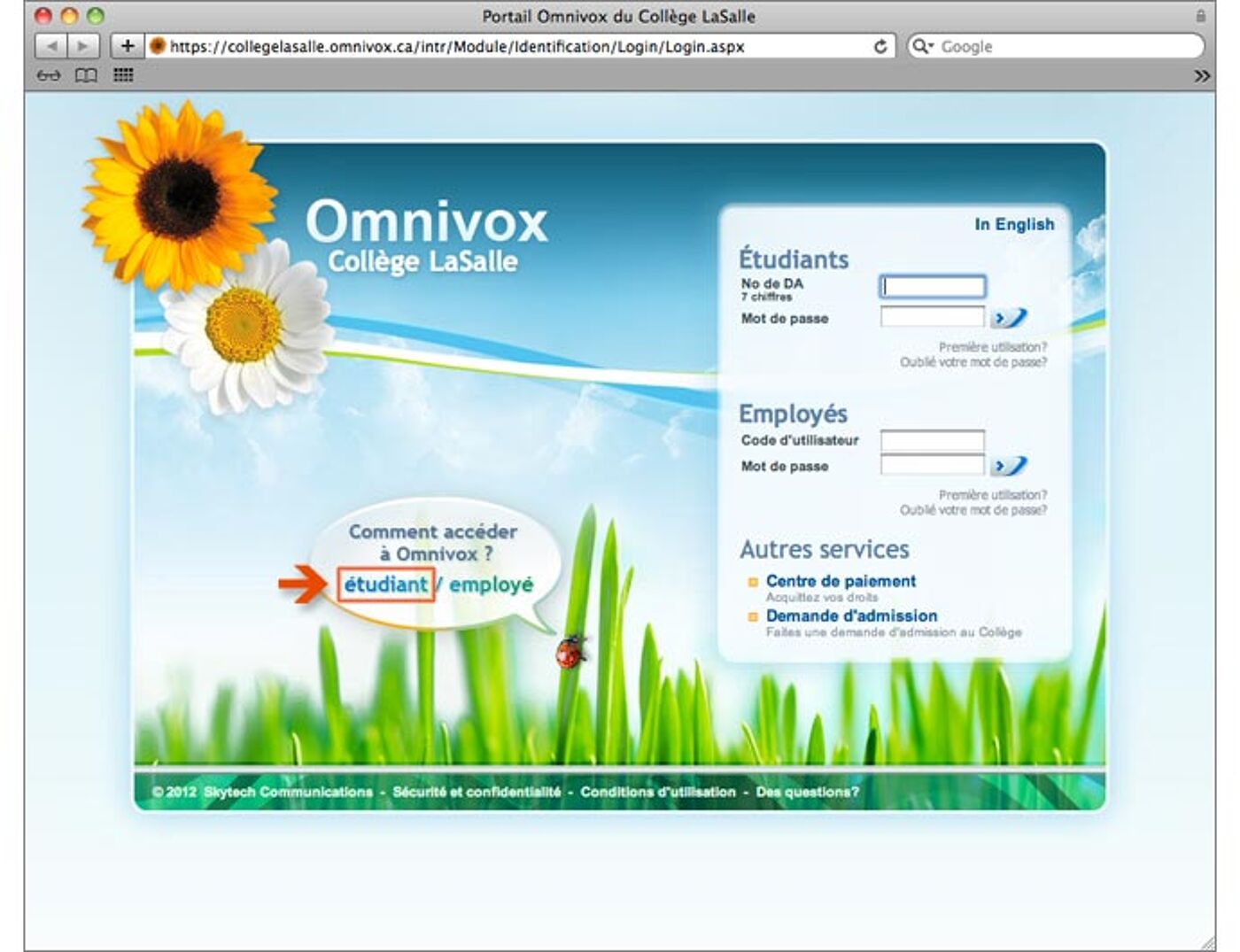
Step 3 : Enter your student number, permanent code and date of birth.
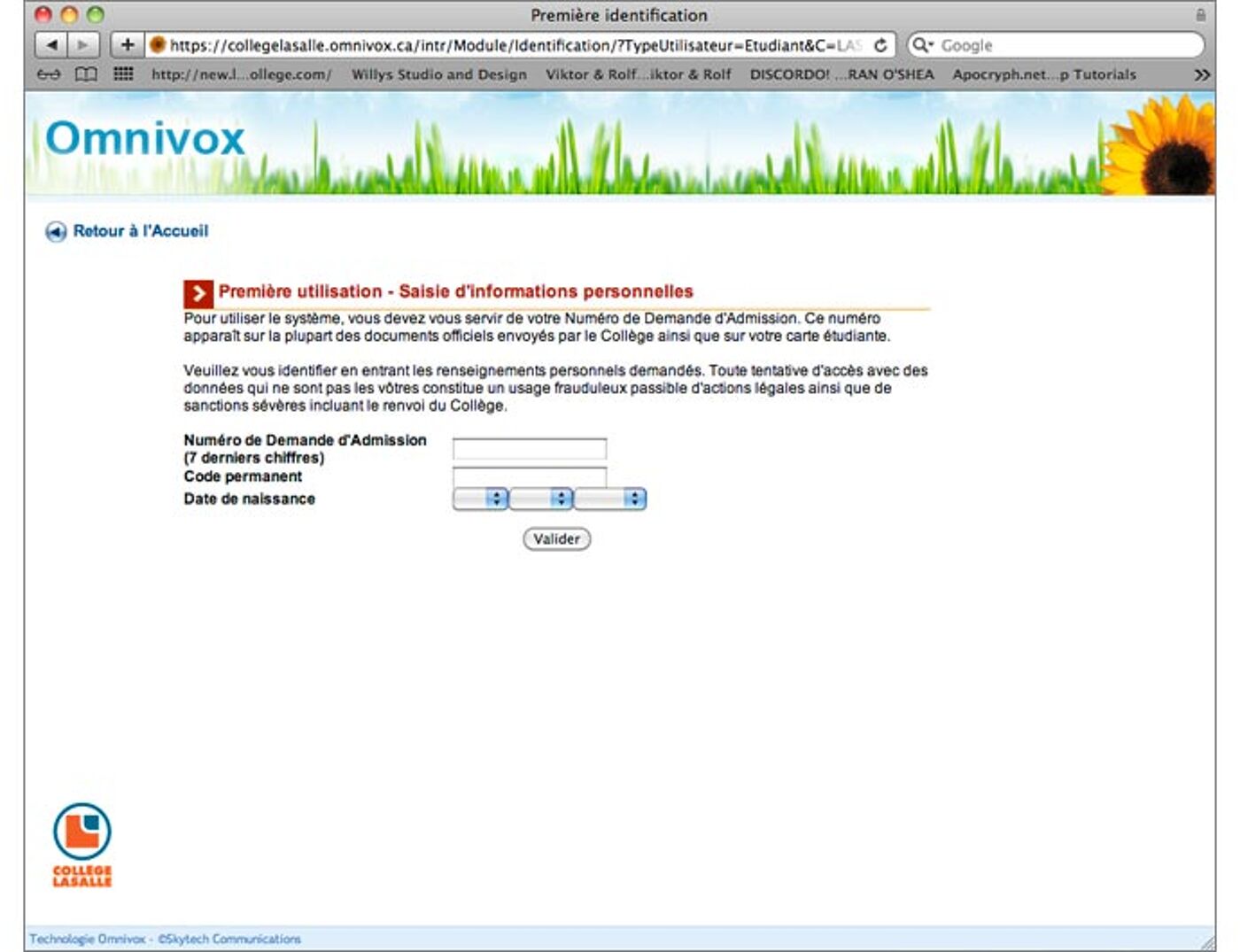
Step 4 : Choose 3 security questions and enter your answers.
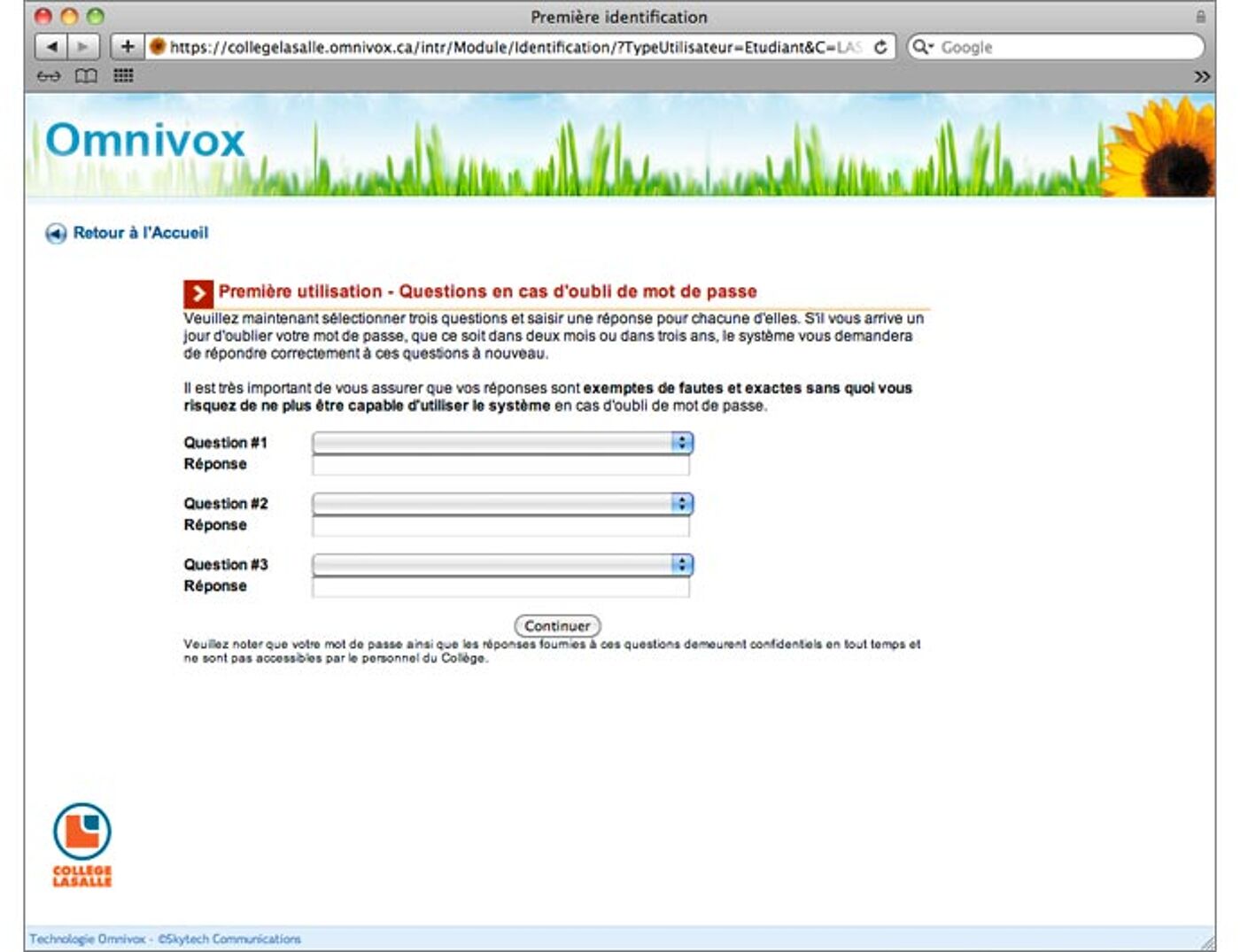
Step 5 : Choose your password.
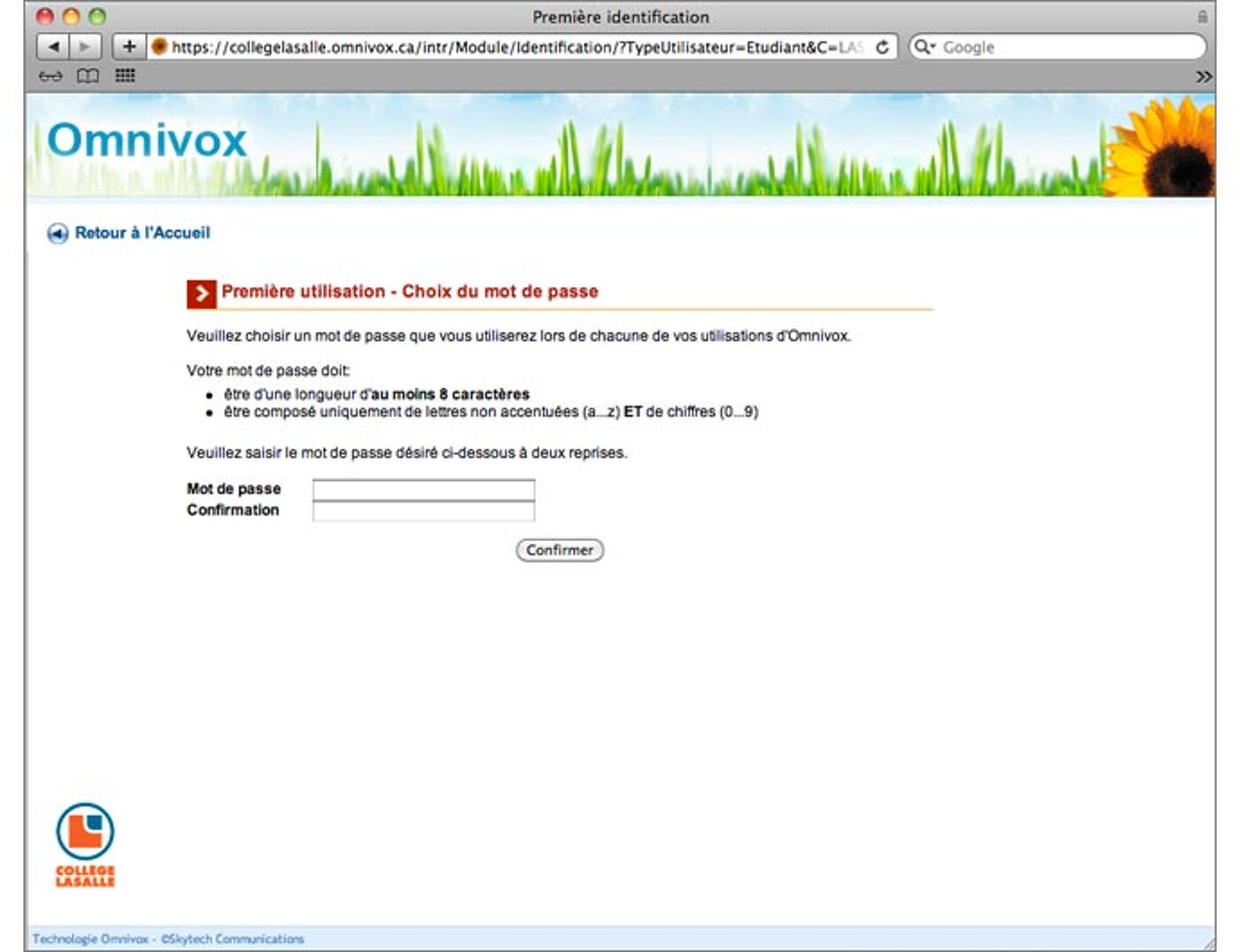
Step 6 : Click Poursuivre
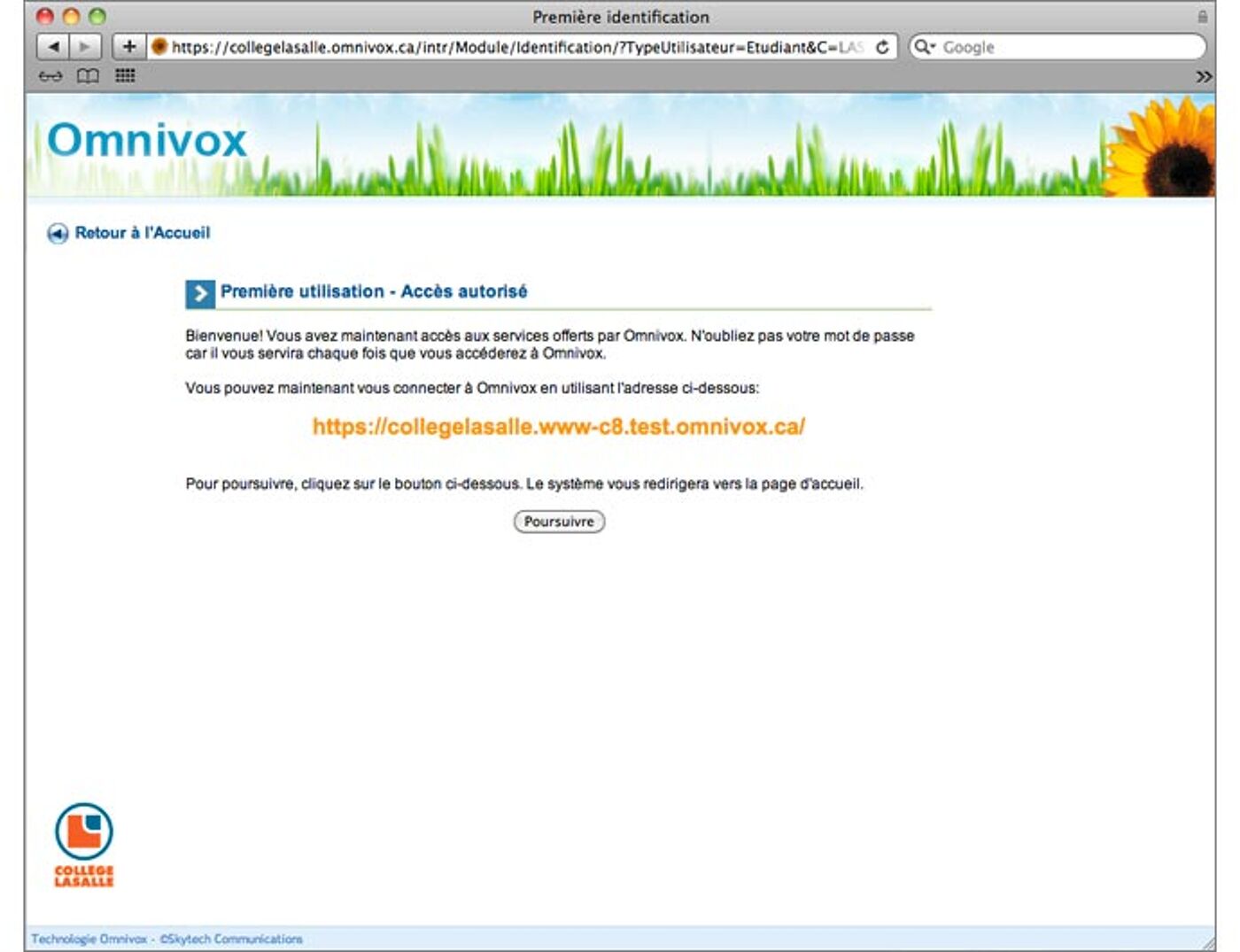
Step 7 : Click Dossier personnel to update your contact info.
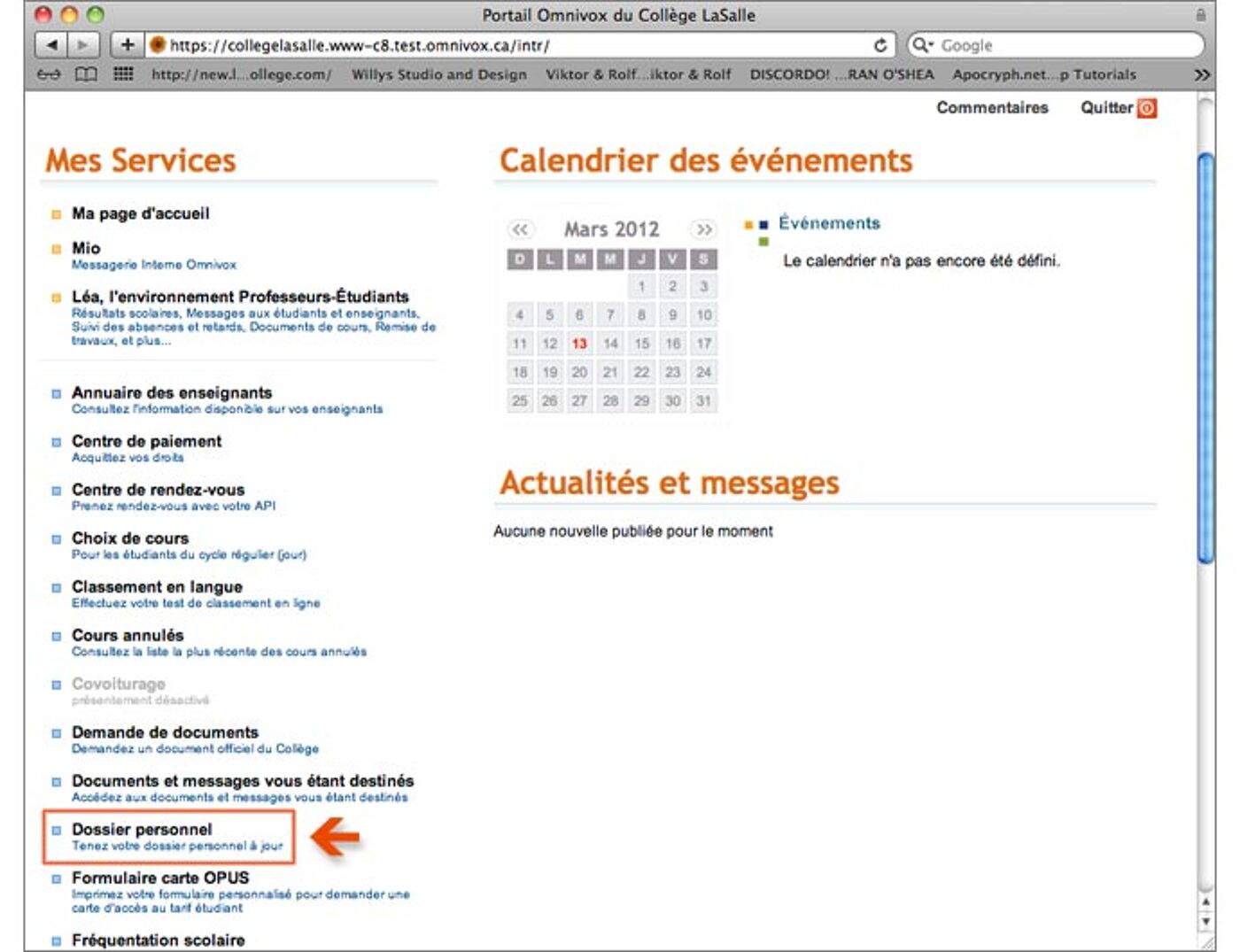
Step 8 : Review the notice and click Continuer.
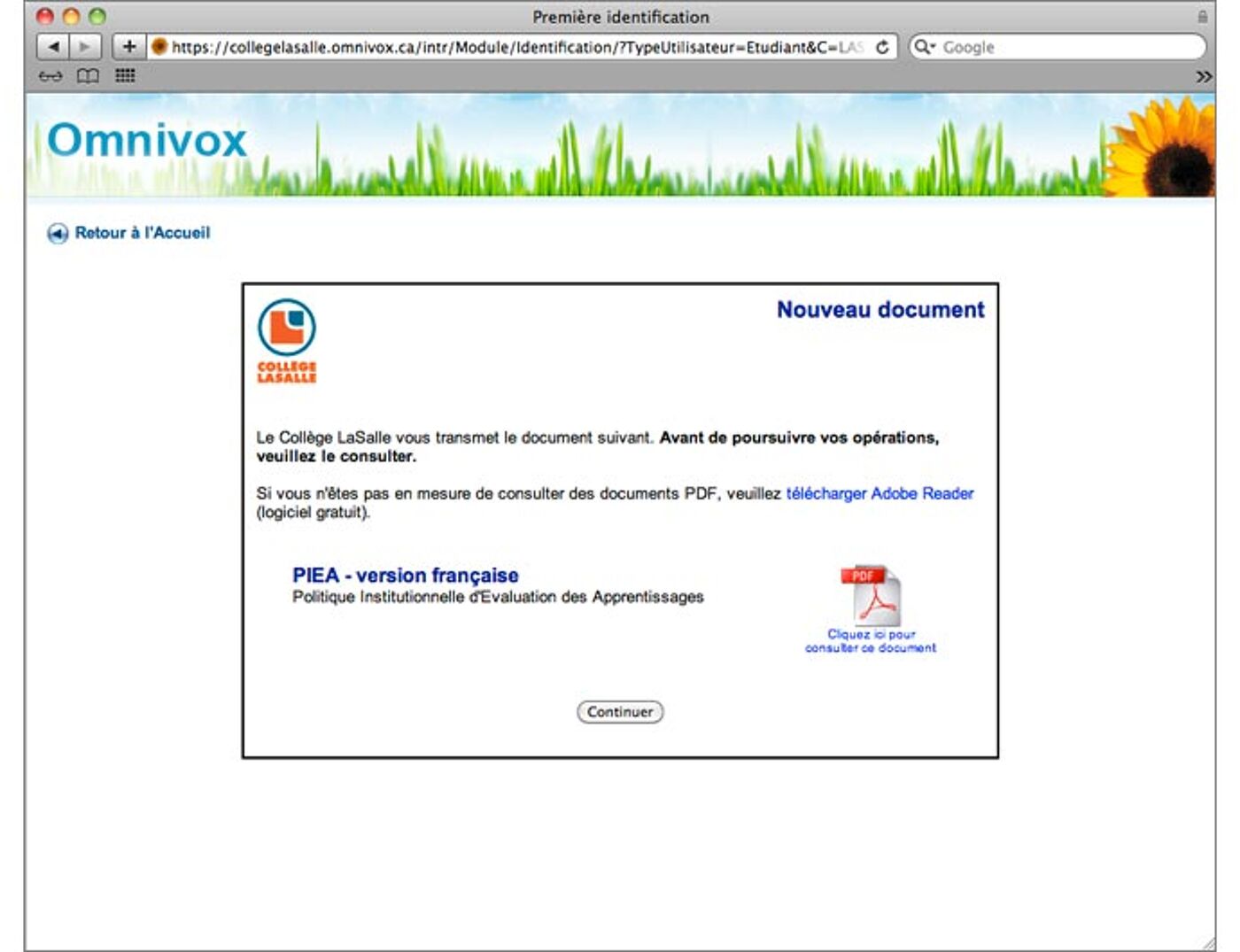
Step 9 : Click Adresse principale.
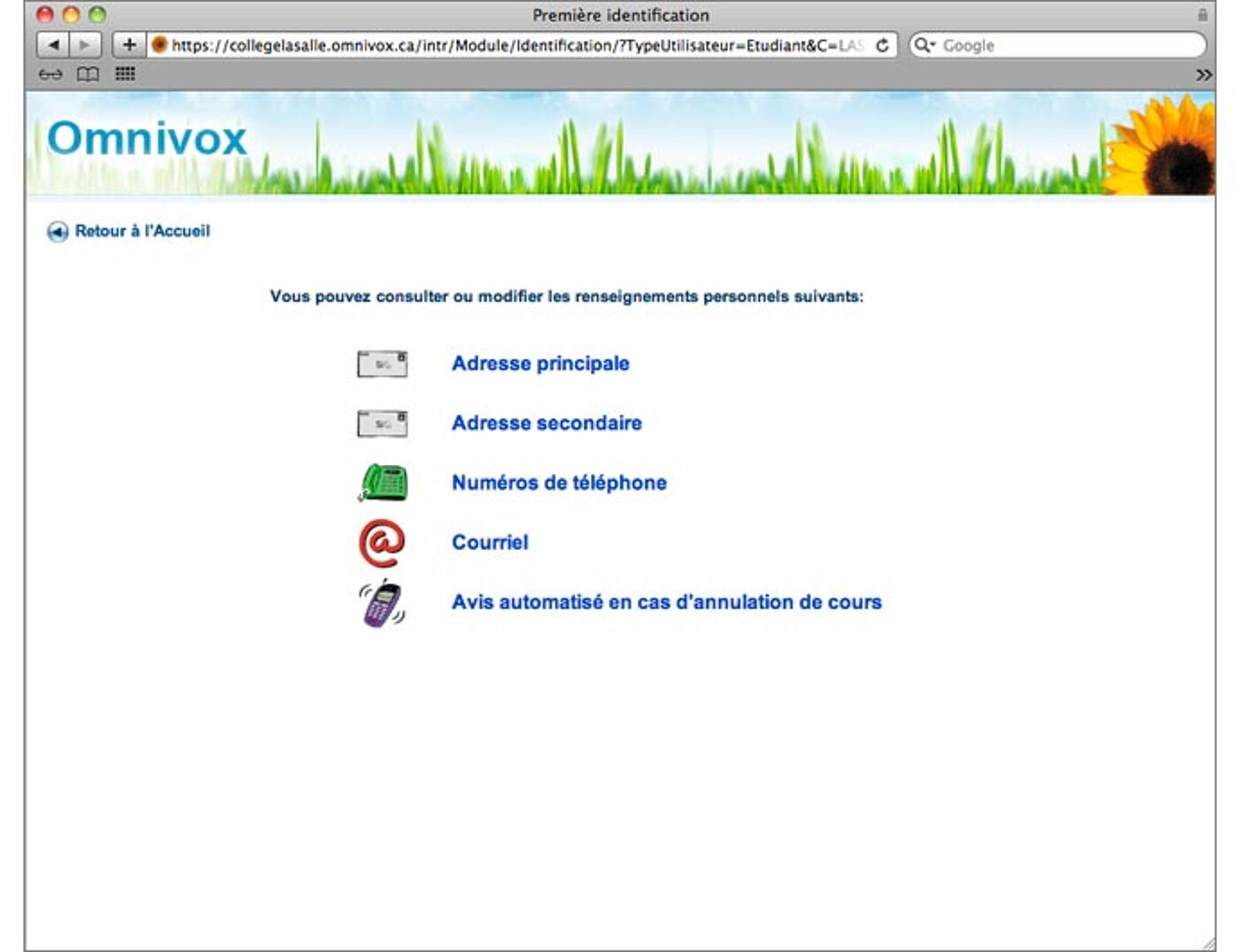
Step 10 : Fill in your address—it’s what we’ll use to contact you. That’s it!